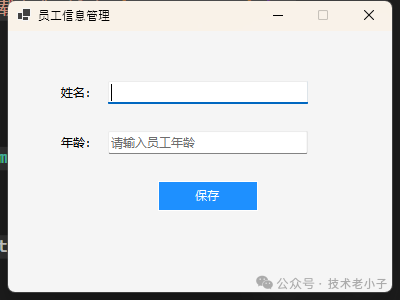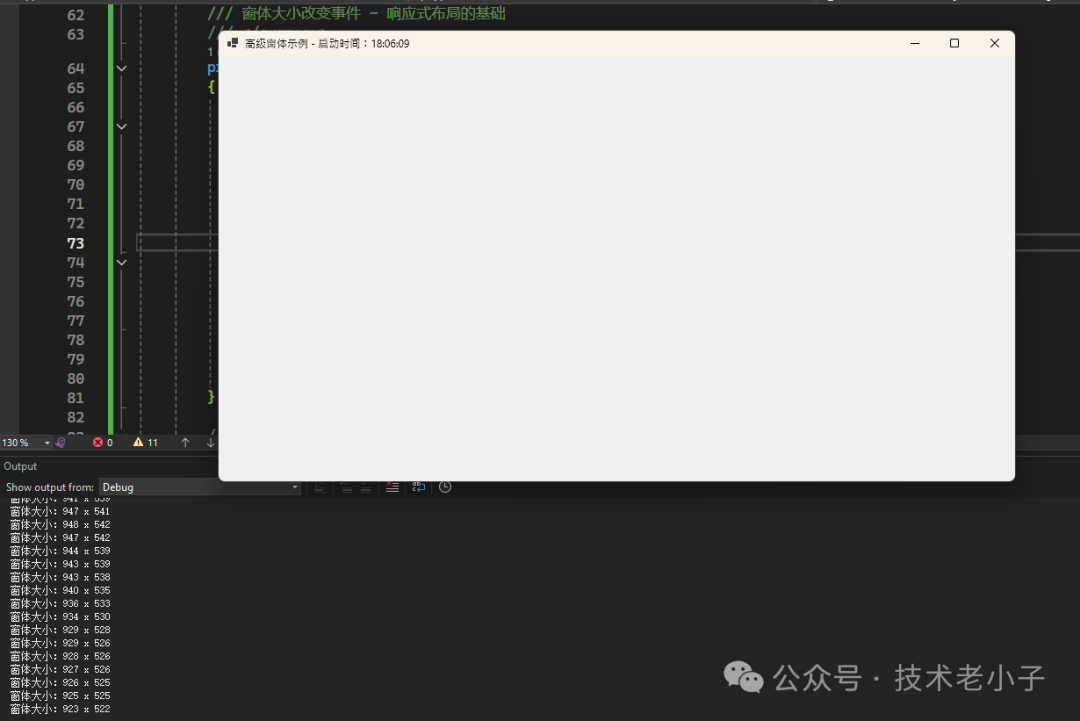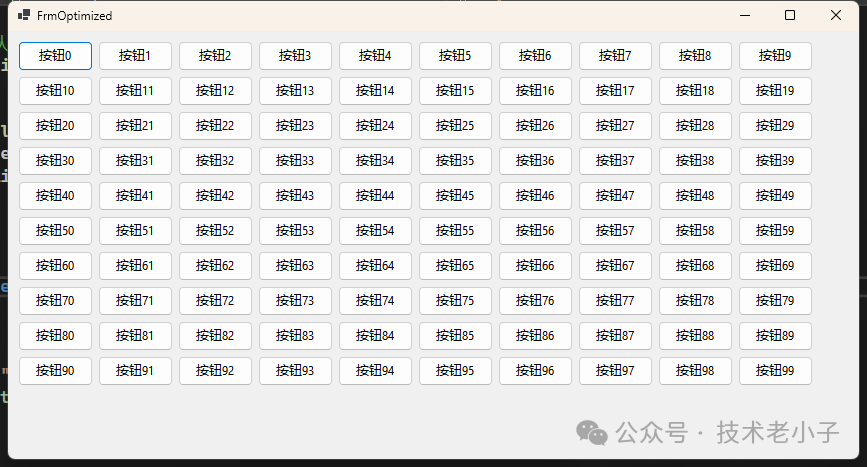做为新手开发一个简单的员工信息管理桌面应用,看着密密麻麻的代码,完全不知道从哪里下手。网上的教程要么太简单,要么太复杂,根本找不到一个系统性的入门指南。
今天这篇文章,我将用最接地气的方式,带你彻底搞懂C#窗体开发的核心要点,让你从"小白"瞬间进阶为"实战派"!
🎯 为什么掌握窗体开发如此重要?
在移动互联网时代,很多人认为桌面应用已经过时了。但事实恰恰相反:
掌握窗体开发,就等于拿到了进入这些高薪领域的"入场券"!
🔥 核心问题分析:为什么窗体开发让人头疼?
很多开发者在学习窗体开发时,都会遇到以下痛点:
- 概念混乱
- 代码重复
- 调试困难
- 性能问题
别担心,接下来我将逐一击破这些难题!
🎯 常用属性、方法与事件
| 类别 | 名称 | 描述 | 示例 |
|---|
| 属性 | Text | | this.Text = "员工信息管理"; |
| Size | | this.Size = new Size(400, 300); |
| Location | | this.Location = new Point(100, 100); |
| StartPosition | | this.StartPosition = FormStartPosition.CenterScreen; |
| BackColor | | this.BackColor = Color.LightBlue; |
| FormBorderStyle | | this.FormBorderStyle = FormBorderStyle.FixedDialog; |
| WindowState | | this.WindowState = FormWindowState.Maximized; |
| Opacity | | this.Opacity = 0.8; |
| 方法 | Show() | | Form2 form2 = new Form2(); form2.Show(); |
| ShowDialog() | | Form2 form2 = new Form2(); form2.ShowDialog(); |
| Close() | | this.Close(); |
| Hide() | | this.Hide(); |
| Activate() | | this.Activate(); |
| BringToFront() | | this.BringToFront(); |
| 事件 | Load | | this.Load += Form1_Load; |
| FormClosing | | this.FormClosing += Form1_FormClosing; |
| FormClosed | | this.FormClosed += Form1_FormClosed; |
| Shown | | this.Shown += Form1_Shown; |
| Activated | | this.Activated += Form1_Activated; |
| Deactivate | | this.Deactivate += Form1_Deactivate; |
| Resize | | this.Resize += Form1_Resize; |
💡 解决方案一:掌握窗体创建的标准套路
🎯 最佳实践代码模板
using System;
using System.Collections.Generic;
using System.Linq;
using System.Text;
using System.Threading.Tasks;
namespace AppWindow
{
//标准窗体基类 - 所有自定义窗体都应继承此类,实际业务中要比这个复杂
publicclass BaseForm : Form
{
public BaseForm()
{
InitializeBaseSettings();
}
/// <summary>
/// 初始化基础设置 - 避免重复代码的关键
/// </summary>
private void InitializeBaseSettings()
{
// 设置窗体基本属性
this.StartPosition = FormStartPosition.CenterScreen; // 居中显示
this.FormBorderStyle = FormBorderStyle.FixedSingle; // 固定边框,禁止调整大小
this.MaximizeBox = false; // 禁用最大化按钮
this.BackColor = Color.WhiteSmoke; // 设置背景色
// 设置字体 - 提升界面美观度
this.Font = new Font("微软雅黑", 9F, FontStyle.Regular);
// 注册全局事件处理
this.Load += BaseForm_Load;
this.FormClosing += BaseForm_FormClosing;
}
/// <summary>
/// 窗体加载事件 - 在这里添加通用逻辑
/// </summary>
private void BaseForm_Load(object sender, EventArgs e)
{
// 记录窗体打开时间(用于性能监控)
Console.WriteLine($"窗体 {this.GetType().Name} 加载完成,耗时:{DateTime.Now}");
}
/// <summary>
/// 窗体关闭事件 - 防止内存泄漏的关键
/// </summary>
private void BaseForm_FormClosing(object sender, FormClosingEventArgs e)
{
// 询问用户是否确认关闭
if (MessageBox.Show("确定要关闭吗?", "提示",
MessageBoxButtons.YesNo, MessageBoxIcon.Question) == DialogResult.No)
{
e.Cancel = true; // 取消关闭操作
}
}
}
}
🎯 实际应用示例
这里UI设计实际开发中不需要手动代码生成,直接拖拉拽布局就好了。
// 员工信息管理窗体 - 继承基类,专注业务逻辑
publicclass EmployeeForm : BaseForm
{
private TextBox txtName;
private TextBox txtAge;
private Button btnSave;
public EmployeeForm()
{
InitializeEmployeeUI();
}
//大多界面控制还是拖拉上去的,这里只是演示代码生成控件布局,其实这个在desginer.cs中可以看到你拖拉的vs生成的代码(如下一样)
private void InitializeEmployeeUI()
{
// 设置窗体特有属性
this.Text = "员工信息管理";
this.Size = new Size(400, 300);
// 创建控件 - 注意位置和大小的计算
txtName = new TextBox
{
Location = new Point(100, 50),
Size = new Size(200, 25),
PlaceholderText = "请输入员工姓名"// .NET 5.0+ 新特性
};
txtAge = new TextBox
{
Location = new Point(100, 100),
Size = new Size(200, 25),
PlaceholderText = "请输入员工年龄"
};
btnSave = new Button
{
Text = "保存",
Location = new Point(150, 150),
Size = new Size(100, 30),
BackColor = Color.DodgerBlue,
ForeColor = Color.White,
FlatStyle = FlatStyle.Flat // 现代化按钮样式
};
// 绑定事件 - 业务逻辑的核心
btnSave.Click += BtnSave_Click;
// 添加到窗体
this.Controls.AddRange(new Control[] { txtName, txtAge, btnSave });
// 添加标签
AddLabels();
}
private void AddLabels()
{
Label lblName = new Label
{
Text = "姓名:",
Location = new Point(50, 53),
Size = new Size(50, 20)
};
Label lblAge = new Label
{
Text = "年龄:",
Location = new Point(50, 103),
Size = new Size(50, 20)
};
this.Controls.AddRange(new Control[] { lblName, lblAge });
}
/// <summary>
/// 保存按钮点击事件 - 包含完整的数据验证逻辑
/// </summary>
private void BtnSave_Click(object sender, EventArgs e)
{
try
{
// 数据验证
if (string.IsNullOrWhiteSpace(txtName.Text))
{
MessageBox.Show("请输入员工姓名!", "验证失败",
MessageBoxButtons.OK, MessageBoxIcon.Warning);
txtName.Focus(); // 自动聚焦到错误字段
return;
}
if (!int.TryParse(txtAge.Text, out int age) || age <= 0 || age > 120)
{
MessageBox.Show("请输入有效的年龄(1-120)!", "验证失败",
MessageBoxButtons.OK, MessageBoxIcon.Warning);
txtAge.Focus();
return;
}
// 模拟保存数据
SaveEmployee(txtName.Text.Trim(), age);
MessageBox.Show("保存成功!", "提示",
MessageBoxButtons.OK, MessageBoxIcon.Information);
// 清空输入框
ClearInputs();
}
catch (Exception ex)
{
MessageBox.Show($"保存失败:{ex.Message}", "错误",
MessageBoxButtons.OK, MessageBoxIcon.Error);
}
}
private void SaveEmployee(string name, int age)
{
// 这里实现实际的保存逻辑
// 可以是数据库操作、文件保存等
Console.WriteLine($"保存员工信息:{name}, {age}岁");
}
private void ClearInputs()
{
txtName.Clear();
txtAge.Clear();
txtName.Focus(); // 聚焦到第一个输入框
}
}
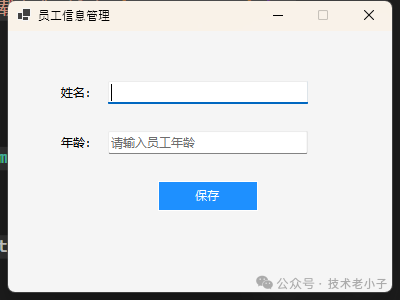
💡 关键技巧提醒:
- 使用基类避免重复代码,提高开发效率
- PlaceholderText属性可以提升用户体验
- 记得添加数据验证,防止程序崩溃
- 异常处理必不可少,用户体验第一
💡 解决方案二:程序入口点的最佳实践
namespace AppWindow
{
class Program
{
/// <summary>
/// 应用程序入口点 - 标准配置模板
/// </summary>
[STAThread] // 单线程单元模式,WinForms必需
static void Main()
{
// 启用应用程序视觉样式
Application.EnableVisualStyles();
// 设置兼容的文本渲染默认值
Application.SetCompatibleTextRenderingDefault(false);
// 设置全局异常处理
Application.SetUnhandledExceptionMode(UnhandledExceptionMode.CatchException);
Application.ThreadException += Application_ThreadException;
AppDomain.CurrentDomain.UnhandledException += CurrentDomain_UnhandledException;
// 运行主窗体
try
{
Application.Run(new FrmEmployee());
}
catch (Exception ex)
{
MessageBox.Show($"应用程序启动失败:{ex.Message}", "严重错误",
MessageBoxButtons.OK, MessageBoxIcon.Error);
}
}
/// <summary>
/// UI线程异常处理
/// </summary>
private static void Application_ThreadException(object sender,
System.Threading.ThreadExceptionEventArgs e)
{
MessageBox.Show($"程序运行错误:{e.Exception.Message}", "错误",
MessageBoxButtons.OK, MessageBoxIcon.Error);
}
/// <summary>
/// 非UI线程异常处理
/// </summary>
private static void CurrentDomain_UnhandledException(object sender,
UnhandledExceptionEventArgs e)
{
MessageBox.Show($"未处理的异常:{e.ExceptionObject}", "严重错误",
MessageBoxButtons.OK, MessageBoxIcon.Error);
}
}
}
🚨 常见坑点警告:
- 忘记添加
[STAThread]属性会导致某些控件无法正常工作 - 不设置全局异常处理,程序崩溃时用户看到的是系统错误对话框
- 忘记调用
EnableVisualStyles()会让界面看起来很"古老"
💡 解决方案三:高级窗体事件处理技巧
using System;
using System.Collections.Generic;
using System.ComponentModel;
using System.Data;
using System.Diagnostics;
using System.Drawing;
using System.Linq;
using System.Text;
using System.Threading.Tasks;
using System.Windows.Forms;
using Timer = System.Windows.Forms.Timer;
namespace AppWindow
{
public partial class FrmAdvanced :Form
{
private Timer autoSaveTimer;
privatebool isDataChanged = false;
public FrmAdvanced()
{
InitializeComponent();
InitializeAdvancedFeatures();
}
private void InitializeAdvancedFeatures()
{
this.Text = "高级窗体示例";
this.Size = new Size(500, 400);
// 设置窗体支持拖拽
this.AllowDrop = true;
// 绑定高级事件
this.Load += AdvancedForm_Load;
this.Resize += AdvancedForm_Resize;
this.KeyDown += AdvancedForm_KeyDown;
this.DragEnter += AdvancedForm_DragEnter;
this.DragDrop += AdvancedForm_DragDrop;
// 初始化自动保存定时器
InitializeAutoSaveTimer();
}
/// <summary>
/// 窗体加载完成事件
/// </summary>
private void AdvancedForm_Load(object sender, EventArgs e)
{
// 记录窗体加载信息
this.Text += $" - 启动时间:{DateTime.Now:HH:mm:ss}";
// 启动自动保存
autoSaveTimer.Start();
MessageBox.Show("窗体加载完成!\n\n功能说明:\n" +
"• 支持文件拖拽\n" +
"• 自动保存功能\n" +
"• 快捷键支持",
"欢迎", MessageBoxButtons.OK, MessageBoxIcon.Information);
}
/// <summary>
/// 窗体大小改变事件 - 响应式布局的基础
/// </summary>
private void AdvancedForm_Resize(object sender, EventArgs e)
{
// 窗体最小化时的处理
if (this.WindowState == FormWindowState.Minimized)
{
this.ShowInTaskbar = false; // 隐藏任务栏图标
// 可以添加系统托盘功能
Debug.WriteLine("窗体已最小化");
}
elseif (this.WindowState == FormWindowState.Normal)
{
this.ShowInTaskbar = true; // 显示任务栏图标
}
// 记录窗体大小变化
Debug.WriteLine($"窗体大小:{this.Size.Width} x {this.Size.Height}");
}
/// <summary>
/// 键盘事件处理 - 实现快捷键功能
/// </summary>
private void AdvancedForm_KeyDown(object sender, KeyEventArgs e)
{
// Ctrl+S 保存
if (e.Control && e.KeyCode == Keys.S)
{
SaveData();
e.Handled = true; // 阻止事件继续传播
}
// Ctrl+N 新建
elseif (e.Control && e.KeyCode == Keys.N)
{
NewData();
e.Handled = true;
}
// F1 帮助
elseif (e.KeyCode == Keys.F1)
{
ShowHelp();
e.Handled = true;
}
// ESC 退出
elseif (e.KeyCode == Keys.Escape)
{
this.Close();
}
}
/// <summary>
/// 拖拽进入事件
/// </summary>
private void AdvancedForm_DragEnter(object sender, DragEventArgs e)
{
// 检查拖拽的数据类型
if (e.Data.GetDataPresent(DataFormats.FileDrop))
{
e.Effect = DragDropEffects.Copy; // 显示复制图标
}
else
{
e.Effect = DragDropEffects.None; // 禁止拖拽
}
}
/// <summary>
/// 拖拽释放事件
/// </summary>
private void AdvancedForm_DragDrop(object sender, DragEventArgs e)
{
try
{
string[] files = (string[])e.Data.GetData(DataFormats.FileDrop);
foreach (string file in files)
{
ProcessDroppedFile(file);
}
}
catch (Exception ex)
{
MessageBox.Show($"处理拖拽文件时出错:{ex.Message}", "错误",
MessageBoxButtons.OK, MessageBoxIcon.Error);
}
}
/// <summary>
/// 处理拖拽的文件
/// </summary>
private void ProcessDroppedFile(string filePath)
{
string extension = Path.GetExtension(filePath).ToLower();
switch (extension)
{
case".txt":
case".log":
MessageBox.Show($"检测到文本文件:{Path.GetFileName(filePath)}",
"文件信息", MessageBoxButtons.OK, MessageBoxIcon.Information);
break;
case".jpg":
case".png":
case".bmp":
MessageBox.Show($"检测到图片文件:{Path.GetFileName(filePath)}",
"文件信息", MessageBoxButtons.OK, MessageBoxIcon.Information);
break;
default:
MessageBox.Show($"不支持的文件类型:{extension}",
"警告", MessageBoxButtons.OK, MessageBoxIcon.Warning);
break;
}
}
/// <summary>
/// 初始化自动保存定时器
/// </summary>
private void InitializeAutoSaveTimer()
{
autoSaveTimer = new Timer();
autoSaveTimer.Interval = 30000; // 30秒自动保存一次
autoSaveTimer.Tick += AutoSaveTimer_Tick;
}
/// <summary>
/// 自动保存事件
/// </summary>
private void AutoSaveTimer_Tick(object sender, EventArgs e)
{
if (isDataChanged)
{
SaveData();
isDataChanged = false;
Debug.WriteLine("自动保存完成");
}
}
private void SaveData()
{
// 实现实际的保存逻辑
Debug.WriteLine("数据已保存");
}
private void NewData()
{
Debug.WriteLine("创建新数据");
}
private void ShowHelp()
{
MessageBox.Show("快捷键说明:\n\n" +
"Ctrl+S:保存\n" +
"Ctrl+N:新建\n" +
"F1:帮助\n" +
"ESC:退出",
"帮助", MessageBoxButtons.OK, MessageBoxIcon.Information);
}
protected override void OnClosed(EventArgs e)
{
// 释放定时器资源
autoSaveTimer?.Stop();
autoSaveTimer?.Dispose();
base.OnClosed(e);
}
}
}
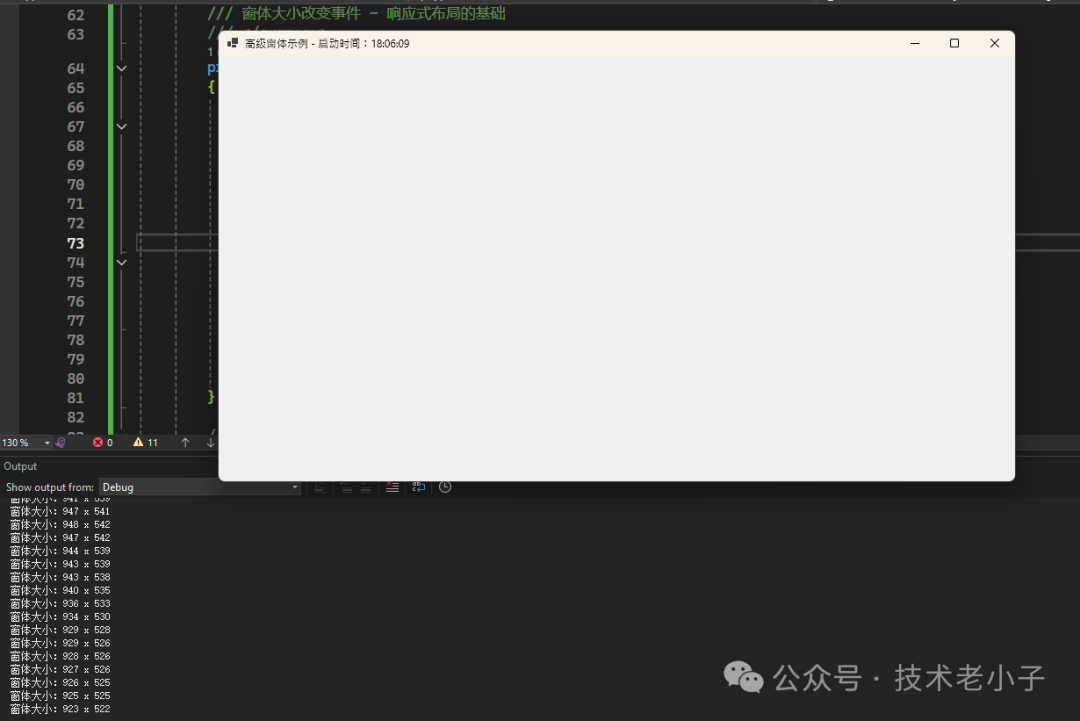
🎯 高级技巧总结:
- 合理使用事件处理可以大大提升用户体验
- 拖拽功能让应用更加现代化
- 自动保存防止数据丢失
- 快捷键提高操作效率
- 记得释放资源,避免内存泄漏
🚀 性能优化秘籍
🎯 避免界面卡顿的关键技巧
using System;
using System.Collections.Generic;
using System.ComponentModel;
using System.Data;
using System.Drawing;
using System.Linq;
using System.Text;
using System.Threading.Tasks;
using System.Windows.Forms;
namespace AppWindow
{
public partial class FrmOptimized : Form
{
public FrmOptimized()
{
InitializeComponent();
// 暂停布局更新,提高性能
this.SuspendLayout();
// 批量添加控件
AddControlsBatch();
// 恢复布局更新
this.ResumeLayout(false);
// 启用双缓冲,减少闪烁
this.SetStyle(ControlStyles.AllPaintingInWmPaint |
ControlStyles.UserPaint |
ControlStyles.DoubleBuffer, true);
}
private void AddControlsBatch()
{
List<Control> controls = new List<Control>();
// 批量创建控件而不是逐个添加
for (int i = 0; i < 100; i++)
{
Button btn = new Button
{
Text = $"按钮{i}",
Location = new Point(10 + (i % 10) * 80, 10 + (i / 10) * 35),
Size = new Size(75, 30)
};
controls.Add(btn);
}
// 一次性添加所有控件
this.Controls.AddRange(controls.ToArray());
}
}
}
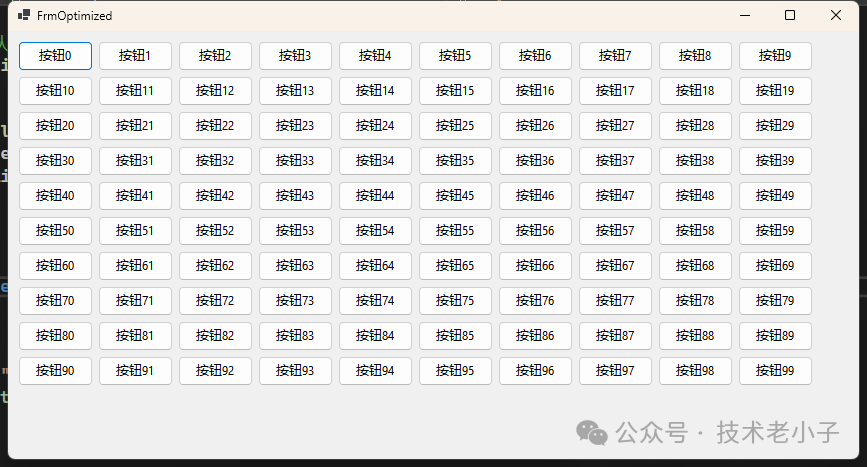
💡 关键要点总结
经过今天的深入学习,相信你已经对C#窗体开发有了全新的认识。让我们回顾一下三个核心要点:
🎯 要点一:标准化开发流程
- 使用基类避免重复代码
- 规范的事件处理机制
- 完善的异常处理策略
🎯 要点二:用户体验至上
- 数据验证防止程序崩溃
- 快捷键和拖拽提升操作效率
- 自动保存功能防止数据丢失
🎯 要点三:性能优化不可忽视
- 批量操作减少界面刷新
- 双缓冲技术消除闪烁
- 及时释放资源避免内存泄漏
掌握了这些技巧,你就能够开发出专业级的桌面应用了!记住,编程没有捷径,但有正确的方法。多练习、多思考、多总结,你一定能成为C#开发的高手!
阅读原文:原文链接
该文章在 2025/7/29 12:36:24 编辑过